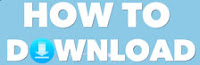What is “write protection”?
Write protection is a security measure to avoid making changes in your removable devices like USB,SD card etc. Write protection itself defines that you can’t add files to your device or remove any of them. A write protected USB etc can only allow you to copy data from write-protected device to another but it does not permit you to delete data, paste data in it and also to rename or format the device. This method gives you more security for your files in a device, but it will only allow to copy data from it, not more than that.
Why Write protection?
People apply this method to their desired devices to secure their data from accidental loss like cut, delete, format etc. It is very helpful method as it lock files on the device, that can only be seen and copied, but will not allow any further modifications.
How to know write protection is present?
Presence of write protection on a device can be found by many methods such as by command prompt or formatting a device (USB etc), to know whether it is present on the device or not. Try the following steps
- Try formatting the device or rename it , if it does not allows format and rename, then there may have been a write protection on the device.

- Or, go to Start & Run, In the box type cmd

- A Terminal (Command Prompt) will open, type in there diskpart press enter and then list disk (if it does not work try opening cmd in “Run as administrator” mode, which will give you full access to your work through cmd)
- It will show you all connected devices to your computer, the first one is normally your hard disk and the second one is your USB etc (one or many of them with their sizes)
- Select your desired device like I have selected disk 1, which is my USB device, by typing in there select disk 1
- Now type attributes disk or detail disk , it will show you if there the files are readonly(write protected)

- Now you know whether write protection is present or not.
How to remove write protection?
Well! there are many methods to remove write protection. Here are 100% working methods to remove write protection.
First Method:
- First remove device from computer/laptop etc
- Find a switch(button type) on your USB device or the chip in which an SD card is inserted.
- Move the switch to its other side and check if write protection is gone, this switch comes in present day devices to make it handy to secure your data on your device. The switch is capable of enabling or disabling write protection on you device.


Still not working try this
Second Method:
- Go to Start & Run and type in the box regedit and press ok

- A new windows appears, Go To: HKEY_LOCAL_MACHINE\SYSTEM\CurrentControlSet\Control\StorageDevicePolicies
- If you can’t locate StorageDevicePolicies , then you have to create this folder
- Right click on Control and click on new key . Name this StorageDevicePolicies
- Right click on the newly created folder i.e StorageDevicePolicies and right click New>DWORD value
- Name it WriteProtect
- Double click on WriteProtect and change the value to 0 and click OK

- Now close the registry editor and insert your memory stick again, write protectrion will be gone
- This method will also work if USB is disconnected.
Still not working try this
Third Method:
- Insert your device to your computer
- Go to Start & Run and type in the box cmd
- A Terminal (Command Prompt) will open, type in there diskpart press enter and then list disk (if it does not work try opening cmd in “Run as administrator” mode, which will give you full access to your work through cmd)
- It will show you all connected devices to your computer, the first one is normally your hard disk and the second one is your USB etc (one or many of them with there sizes)
- Select your desired device like I have selected disk 1, which is my USB device, by typing in there select disk 1
- Now type attributes disk clear readonly

- It will show you if write protection is gone.
- Now you can format, rename, cut/delete a file in your USB device.

Wrapping Up:
If these methods do not work, there is a possibility that your memory stick is just corrupted i.e its ROM files from its company are gone and which are may be likely impossible to restore, this way you have to recycle you memory stick and purchase a new one.